ปัญหา Activate license เมื่อติดตั้ง Office 365
ปัญหา Activate license เมื่อติดตั้ง Office 365 หากเคยติดตั้ง Office เวอร์ชั่นก่อนหน้านี้มาแล้ว
1. Remove Office 365 license for Subscription based installs (not Shared Computer Licensing scenarios):
To remove the Office 365 license, you must run two cscript command lines. The command lines are:
A. Run C:\program files <x86>\Microsoft office\office15>cscript ospp.vbs /dstatus
The above command line will generate a report of the currently installed/activated license. (See Below)
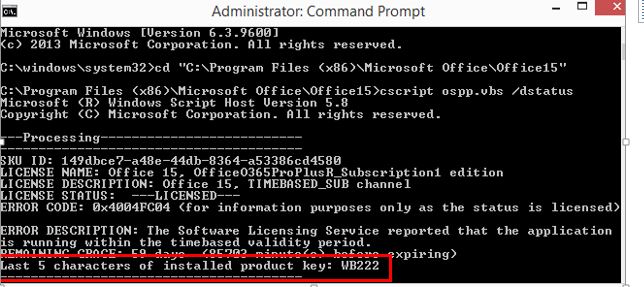
NOTE: You might see multiple licenses in the /dstatus report.
B. Make note of value for “Last 5 characters of installed product key”
C. Run C:\program files <x86>\Microsoft office\office15>cscript ospp.vbs /unpkey:“Last 5 of installed product key” For example: C:\program files <x86>\Microsoft office\office15>cscript ospp.vbs /unpkey:WB222 (See Below) Repeat the step above if necessary until all keys are removed.
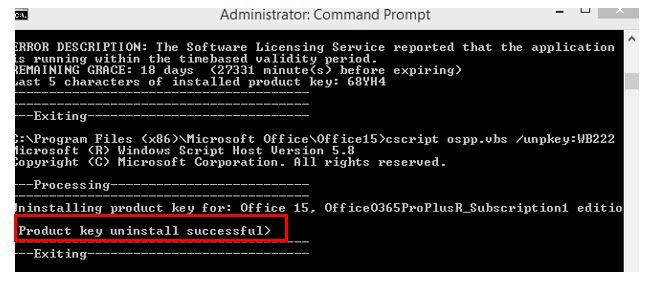
After running the /unpkey: command line you will see a “Product Key uninstall successful” message. You can now close the Command Prompt and open again.
ที่มา : https://blogs.technet.microsoft.com/odsupport/2015/05/01/how-to-reset-an-office-365-install-to-the-initial-activationinstall-state
